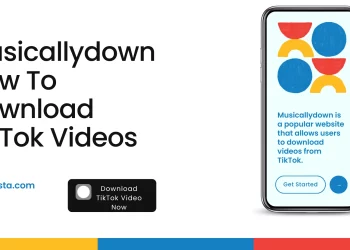Random Access Memory (RAM) serves as a crucial component in computers, providing a means to temporarily store data for quick access during tasks. Distinct from permanent storage on hard drives or solid-state drives, RAM offers swift data retrieval and manipulation. RAM and CPU cache represent temporary data stores that clear upon computer shutdown, unlike permanent storage. Comparing these storage types to paper documents clarifies the distinction: CPU cache resembles frequently used references, RAM mirrors a folder of documents for the current task, and storage mirrors an archive of project folders.
While memory issues are less frequent due to RAM’s lack of moving parts, they often elude detection. RAM tends to outlast other components and is accompanied by longer warranties. Recognizing the signs of RAM problems is essential for timely troubleshooting:
1. **Gradual Performance Decline:** Initially smooth computer operation gives way to sluggishness when running memory-intensive programs. As the day progresses, websites load slowly, and local applications operate at a crawl. Gradual performance degradation indicates a potential RAM problem.
2. **Random Restarts and Freezes:** The computer reboots unexpectedly during tasks or freezes sporadically. Immediate reboots upon startup also signify a potential RAM issue.
3. **Blue Screen Errors:** A blue screen with white text briefly appears before automatic restarts. These blue-screen errors often result from faulty RAM.
4. **File Corruption:** Frequently accessed and saved files become mysteriously corrupted. RAM problems may lead to worsening file corruption, even affecting the hard drive’s file structure, rendering the system unbootable.
5. **Installation Failures:** Repeated failures to install new programs or encountering unexplained errors during operating system reinstallation can stem from RAM problems.
Numerous factors can cause memory damage:
1. **Power Surges:** Power surges pose a threat to all computer components, including RAM. Protecting electronics with surge protectors is vital.
2. **Static Electricity:** Grounding yourself by touching grounded metal prevents electrostatic discharge, which can damage components.
3. **Heat:** Excessive heat over time can degrade RAM and other parts. Overheating of individual components or adjacent parts may occur.
4. **Overclocking Errors:** Incorrectly overclocking computer parts can generate excess heat, leading to damage.
5. **Manufacturing Faults:** Memory modules may develop faults that deteriorate over time, bypassing quality control checks.
6. **Motherboard Defects:** RAM performance can be hindered if one or more motherboard memory slots are faulty.
Diagnosing RAM problems involves several steps:
1. **Recent Changes:** If symptoms emerged after adding new RAM, faulty modules could be the cause.
2. **Beep Codes:** Startup beeps can indicate various issues, including bad RAM. Look up beep codes specific to your BIOS manufacturer.
3. **Professional Help:** For non-experts, seeking assistance from local repair shops, rather than retail chains focused on sales, is advisable.
4. **Diagnostic Programs:** Advanced users can employ manufacturer-installed or third-party diagnostic tools to identify memory issues. Microsoft’s Windows Memory Diagnostic is useful for Windows PCs.
5. **Module Testing:** If diagnostics appear normal but RAM issues persist, try moving modules to different slots to pinpoint a problematic slot or module.
To address issues, follow these steps:
1. **Removing Memory:** Remove RAM modules by releasing levers on each end. Test modules individually to identify faulty ones.
2. **Slot and Module Testing:** If all modules seem faulty, it could be a damaged slot. Test each module in every slot. Replacing a faulty slot may necessitate a motherboard replacement.
3. **Replacing Modules:** Ensure proper alignment and gently press modules until levers engage.
It’s worth noting that other problems may mimic RAM issues:
1. **Hard Drive Problems:** Some symptoms, like gradual slowdowns, could arise from hard drive issues. Run CHKDSK to scan drives for errors.
2. **Graphics Driver:** Outdated graphics drivers can cause performance issues during graphics-intensive tasks.
3. **Excessive Heat and Power Supply Issues:** Overheating and failing power supplies can lead to various problems.
4. **Dirt and Dust:** Regularly cleaning dust from computers prevents issues resembling memory problems.
5. **Viruses:** Virus infections might be misconstrued as hardware problems. Use reliable antivirus software and conduct regular scans.
In conclusion, understanding RAM’s role, recognizing symptoms, diagnosing issues, and following appropriate troubleshooting steps are crucial to maintaining a healthy computer system.